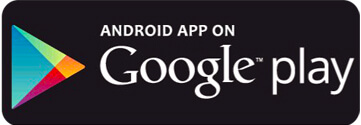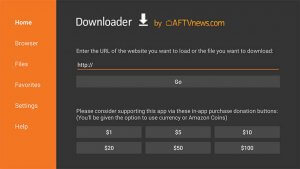Smart TV
Live TV App
The app used to access our Live TV Channels
Within your TVs Apps section, search for the following apps. You only need one app, but some TVs may not have some of the apps depending on their make and model.
- Smarters IPTV (recommended)
After downloading, select “Login with Xtream Codes” and then login with the app login details we emailed to you.
View full installation guide (external link) - Smart IPTV (paid app with trial) – After downloading, open the app and send us your mac address shown on screen when you load the app and indicate that you are using Smart IPTV.
View full installation guide (external link) - Royal IPTV (paid app with trial) – After downloading, open the app and send us your mac address shown on screen when you load the app and indicate that you are using Royal IPTV.
View full installation guide (external link) - Smart STB (paid app with trial) – After downloading, open the app and follow on screen instructsion and send us the mac address shown on screen. Please add your portal url to Smart STB which is http://connectmy.tv:8090/c/
View full installation guide (external link)
On-Demand App
The App used to access our Video Library
Within your TVs Apps section, search for PLEX, download the app and follow on screen instructions.
View full installation guide (external link)

Android
Live TV App
The app used to access our Live TV Channels
Download IPTV Smarters app (using the linked button below), select “Login with Xtream Codes” and then login with the app login details we emailed to you.
View full installation guide (external link)
On-Demand App
The App used to access our Video Library
Download PLEX app from the Google Play Store (using the linked button below) and follow on screen instructions.
View full installation guide (external link)
Windows
Live TV App
The app used to access our Live TV Channels
- Chrome or Firefox Browser: Click here to visit our Web Player where you can login with the app login details you were emailed.
- IPTV Smarters: Click here to download IPTV Smarters for your PC. Once installed, login with the app login details that we emailed to you.
View full installation guide (external link)
On-Demand App
The App used to access our Video Library
Visit Plex.tv, login and click on the launch button shown at the top right (as shown in the image below).
View full installation guide (external link)
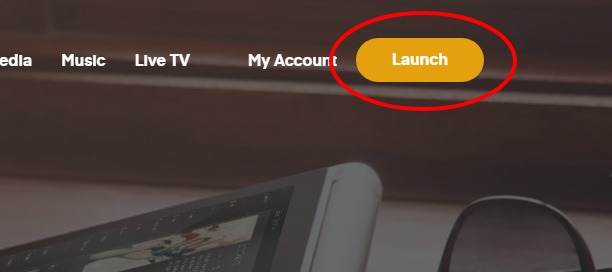
Iphones, Ipads and Apple TVs
Live TV App
The app used to access our Live TV Channels
Download IPTV Smarters app from the Apple App Store (using the linked button below), select “Login with Xtream Codes” and then login with the app login details we emailed to you.
View full installation guide (external link)
On-Demand App
The App used to access our Video Library
Download PLEX app from the Apple App Store (using the linked button below) and follow on screen instructions.
View full installation guide (external link)
Apple Computers
Live TV App
The app used to access our Live TV Channels
- Chrome or Firefox Browser: Click here to visit our Web Player where you can login with the app login details you were emailed.
- IPTV Smarters: Click here to download Smarters IPTV for your Apple Computer. Once installed, login with the app login details that we emailed to you.
View full installation guide (external link)
On-Demand App
The App used to access our Video Library
Visit Plex.tv, login and click on the launch button shown at the top right (as shown in the image below).
View full installation guide (external link)
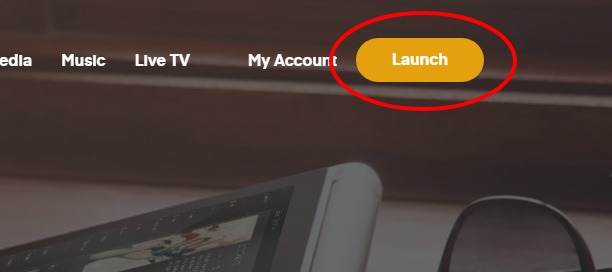
Amazon Fire TV & Fire Stick
Live TV App
The app used to access our Live TV Channels
Installing Smarters IPTV on your Amazon Fire Stick/Box/TV
- Start your Amazon Fire Stick/Box/TV and go to the home screen.
- In the menu go to Settings, Devices, Developer Options and turn on “ADB Debugging” and “Apps from Unknown Sources”.
- Press the Home button on the remote to go back to the home screen.
- In the menu, select the magnifying glass and search for a free app called “Downloader”. Install and open the Downloader App.
- The Downloader App will present you with a box where you can enter a web address (see image below).


Enter the following web address: http://bit.ly/smart1910232
Select the “Go” button and the app will begin to download. - Once the app has downloaded, it will present you with an option to Install. Select install.
- Once installed, press the home button on your remote and you will be able to locate the app you installed (see image below).


- Open the app, select “Login with Xtream Codes” and then login with the app login details we emailed to you.
On-Demand App
The App used to access our Video Library
Search the Amazon App Store for the PLEX app, install, open and follow the on screen instructions.
View full installation guide (external link)
Mag Box
Live TV App
The app used to access our Live TV Channels
- Please add the following portal to your mag box and make sure to send us your MAG Box MAC address and indicate that you are using a MAG Box.
Portal: http://connectmy.tv:8090/c/
On-Demand App
The App used to access our Video Library
The mag box does not allow apps to be installed. Please use another device to access all our On-Demand.